Using Proxy for SSH
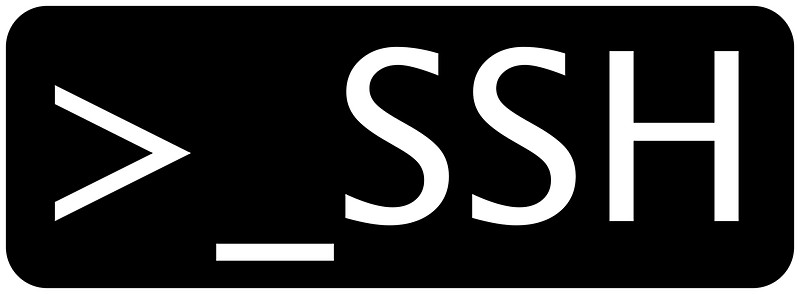
如果我们直接使用ssh连接国外的服务器,会被GFW检测出,出现干扰、丢包等问题。因此使用proxy进行ssh连接变得很有必要。
背景
最近在使用Utah的Cloudlab,由于提供的服务器部署在美国,在使用ssh连接时会经常断掉,甚至长时间连接不上,对工作形成了很大的干扰,于是萌生了让ssh走proxy的想法。
环境
- 系统:macOS 13.2.1 (22D68)
- ssh version: OpenSSH_9.0p1, LibreSSL 3.3.6
- 使用的proxy方案:ClashX (Version 1.96.2) & 机场
做法
命令
查询资料,得到使用代理的ssh命令如下:
ssh -o ProxyCommand="nc -X 5 -x 127.0.0.1:7890 %h %p" user@server
参数解释
翻看文档
太长不看可以跳到参数总结
man ssh,我们可以得到相关参数信息:
-o option
Can be used to give options in the format used in the
configuration file. This is useful for specifying options for
which there is no separate command-line flag. For full details
of the options listed below, and their possible values, see
ssh_config(5).
man ssh_config,得到:
ProxyCommand
Specifies the command to use to connect to the server. The
command string extends to the end of the line, and is executed
using the user's shell ‘exec’ directive to avoid a lingering
shell process.
Arguments to ProxyCommand accept the tokens described in the
TOKENS section. The command can be basically anything, and
should read from its standard input and write to its standard
output. It should eventually connect an sshd(8) server running
on some machine, or execute sshd -i somewhere. Host key
management will be done using the Hostname of the host being
connected (defaulting to the name typed by the user). Setting
the command to none disables this option entirely. Note that
CheckHostIP is not available for connects with a proxy command.
This directive is useful in conjunction with nc(1) and its proxy
support. For example, the following directive would connect via
an HTTP proxy at 192.0.2.0:
ProxyCommand /usr/bin/nc -X connect -x 192.0.2.0:8080 %h %p
man nc:
-X proxy_version
Requests that nc should use the specified protocol when talking
to the proxy server. Supported protocols are “4” (SOCKS v.4),
“5” (SOCKS v.5) and “connect” (HTTPS proxy). If the protocol is
not specified, SOCKS version 5 is used.
-x proxy_address[:port]
Requests that nc should connect to hostname using a proxy at
proxy_address and port. If port is not specified, the well-known
port for the proxy protocol is used (1080 for SOCKS, 3128 for
HTTPS).
总结:
-o参数用于提供配置选项。ProxyCommand指定用于连接Server的命令。nc是一个可以用来在网络上读写数据的命令行工具。-X指定与proxy使用的protocol,4代表SOCKS V.4,5代表SOCKS v.5,connect代表使用HTTPS proxy。实际上,该参数的默认值是5。-x指定proxy的addr与port。
由于使用的是ClashX,默认的混合代理端口为7890。在使用时,请根据你的实际情况填写代理端口。
这就结束了?
如果你在Google搜索“如何让ssh走代理”,那么教程多半在你得到这条命令后就结束了。于是你兴冲冲的去terminal尝试,结果被现实狠狠打脸:
kex_exchange_identification: Connection closed by remote host
Connection closed by UNKNOWN port 65535
可是你已经在网上找了各种“如何让ssh走代理”的教程,你发现得到的内容与上面的命令都别无二致。那么究竟是哪里出错了?
回到端口
由于历史原因,ssh的默认端口为22。如果你使用的是机场代理,那么很有可能是机场由于自身原因关闭了22端口。
网上关于上述报错的场景多在于访问Github仓库失败,解决方案为改为使用443端口访问ssh.github.com。如果你想访问的就是Github,那么这或许能解决你的问题。
但很遗憾,我访问的不是Github,并不能直接用443端口去ssh连接远程的服务器。所以我们还有一个方法:修改远程服务器的ssh端口。
修改ssh端口
进入服务器,打开/etc/ssh/sshd_config,找到
#Port 22
#AddressFamily any
#ListenAddress 0.0.0.0
#ListenAddress ::
这里Port 22被注释掉,因为原本22就是默认端口。将这里修改为
Port 22
Port 10022
#AddressFamily any
#ListenAddress 0.0.0.0
#ListenAddress ::
这里10022仅做示例,你可以修改为你想要设置的其他端口,但是请注意端口不要冲突。22端口同样打开,这样你可以同时在这两个端口中选择使用进行ssh连接。
重启ssh服务:
sudo systemctl restart sshd
现在我们将命令修改成如下
ssh -o ProxyCommand="nc -X 5 -x 127.0.0.1:7890 %h %p" user@server -p 10022
指定了10022端口,发现连接成功!
VS code
如果你使用的是VS code,你可以在~/.ssh/config中作如下配置:
Host server
HostName server
User user
Port 10022
ProxyCommand nc -X 5 -x 127.0.0.1:7890 %h %p
注意这里Port与ProxyCommand的设置。
总结
由于需要连接到国外的服务器,为了ssh连接的稳定性,我们想到使用代理来协助ssh连接。根据查找资料,我们得到了让ssh使用本机ClashX代理的命令。但是代理提供商可能会把22端口封掉,导致连接失败。此时我们可以修改服务器的ssh端口,然后重新用新的端口进行连接。如果使用VS code进行远程连接,也可以修改.ssh目录下的config文件从而不用反复输入命令。
Done!